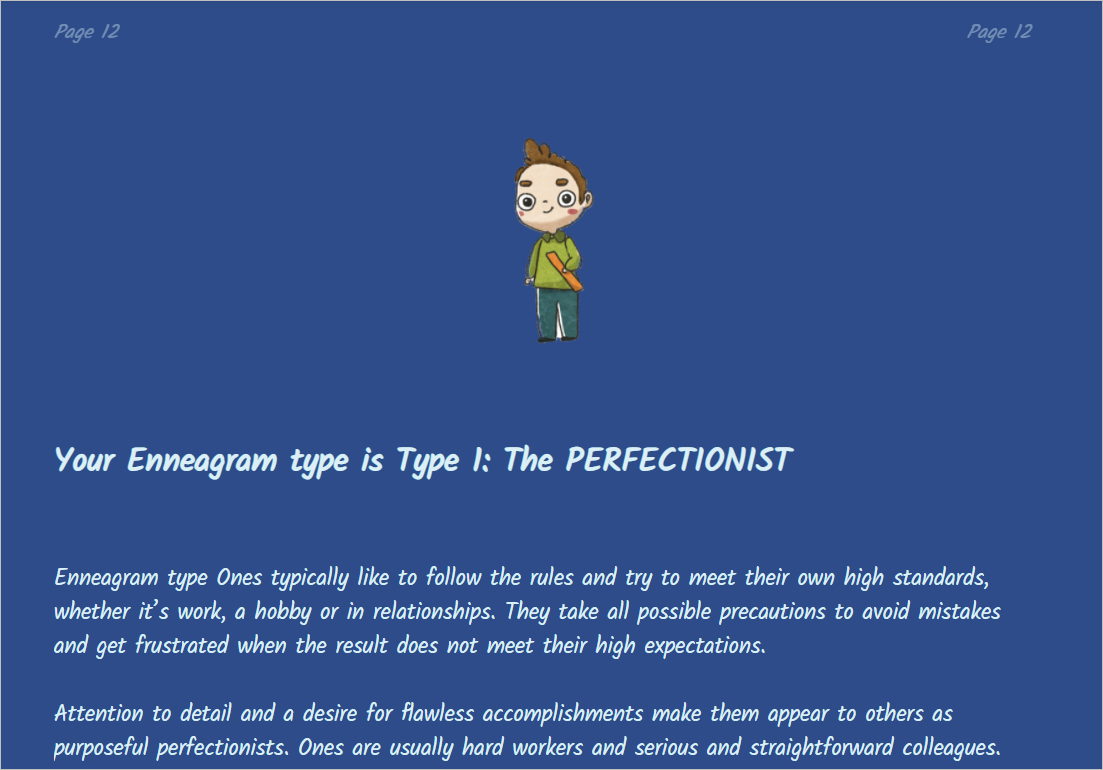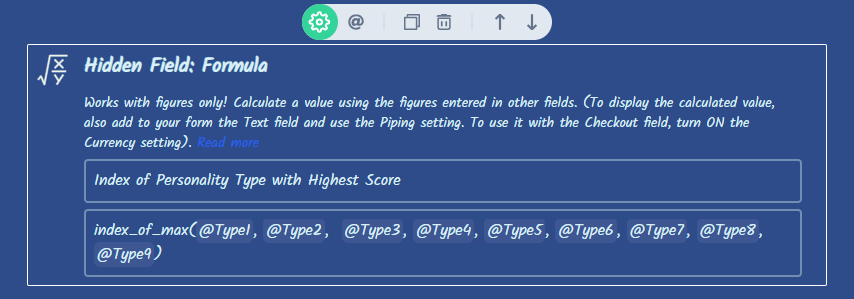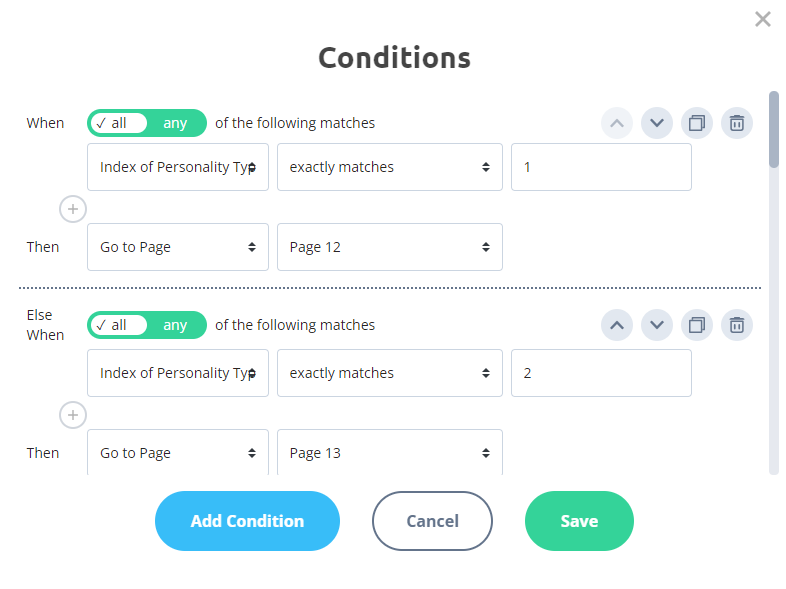There are multiple ways to create a quiz in AidaForm. Different approaches can help you create your desired quiz in the easiest way possible. Any approach makes it possible to collect your respondents’ names and emails before displaying the results of the quiz. This tutorial provides information about the second approach. Take the quiz to see the flow and what the results look like. Click the Use Template button to add the quiz to your account and review all settings. Use it as an example or a template — customize any part of the quiz to make it your own! Click the Use Template button to add the quiz to your account and review all settings. Detailed instructions below will help you to set up a new quiz as well as adjust settings for the existing template. This quiz asks questions in order to determine which personality type the respondent belongs to. The quiz has nine personality types, but you can have as many types as you need. Each question on the quiz contributes to one personality type. At the end of the quiz, you can display what scores your respondent got for all existing types, show the highest score that identifies the respondent’s prevailing personality type, or both. To ask questions, the quiz employs Rating Scale fields only. Questions provide statements and respondents have to choose how strongly they agree or disagree with the statement on a scale from 1 to the figure of your choice. Example: the question is “I am a perfectionist.”
The answer options range from Disagree to Agree: You can add as many rating questions to your quiz as you need. Each question is used to calculate the score for one personality type. A question contributes the value of the chosen option to the scale: 1 (Disagree), 2, 3 (Neutral), 4 or 5 (Agree). Our quiz example has 36 questions. And they are used to calculate scores for nine personality types: Type 1, Type 2, Type 3, … Type 9. Four questions for each personality type. To calculate a score for a personality type, we need to use the Formula field, which will add up values collected from four questions. It’s very easy to calculate a score with the Formula field: To calculate scores for nine personality types, we need to add nine Formula fields to our form. To show your respondents their dominant personality type, the quiz must first calculate which of the nine personality type scores is the highest, and then you can display a page with corresponding traits and recommendations. Add another formula field named “Index of Personality Type with Highest Score” and use the function index_of_max to define the index number of the Type with the maximum score. index_of_max(@Type1, @Type2, @Type3, @Type4, @Type5, @Type6, @Type7, @Type8, @Type9) To add fields that calculate Personality Type scores to the formula, use @, which you’ll find on the toolbar. What is the index number of the Type with maximum score? The formula compares the values of the fields in the parentheses and finds the index number of the element with the maximum value. For example, if the result of the formula is 3, it means that the third element (Type3) has the maximum score. You can set conditional After Submit redirects! You will find this functionality in the Builder -> Set Up -> After Submit section, but first you will need to do the following: Create separate pages with images and descriptions of every personality type for your quiz. In our example, we have created nine pages to cover all cases. This is one of the pages: Now you are ready to set up conditional After Submit redirects and display pages with custom content and perhaps special offers for your respondents. Please visit the Builder -> Set Up -> After Submit -> Conditional Logic section of our example quiz to see what it can look like. Here is just a small part to illustrate the general idea: When the result of the formula “Index of Personality Type with Highest Score” is equal to 1, it means that the element with the index number equal to 1 - in our formula, it’s Type1 - has the highest score and a respondent will see content on the Page 12 of your form; When the result of the formula “Index of Personality Type with Highest Score” is equal to 2, it means that the element with the index number equal to 2 - in our formula, it’s Type2 - has the highest score and a respondent will see content on the Page 13 of your form; And so on.How to set up a quiz with multiple scores using Rating Scale questions and Formula fields
How it works
Rating scale fields to ask questions
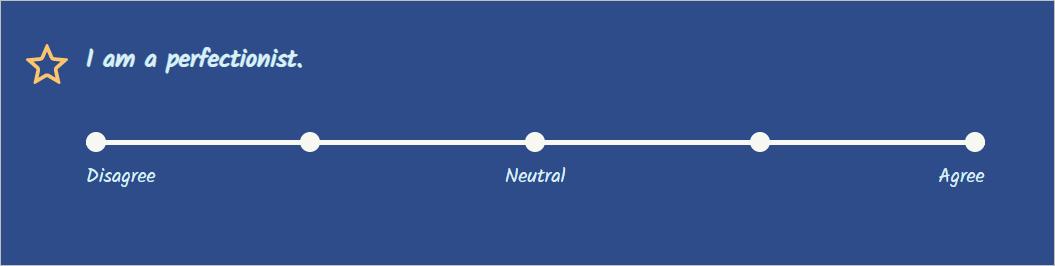
Formula fields to calculate scores
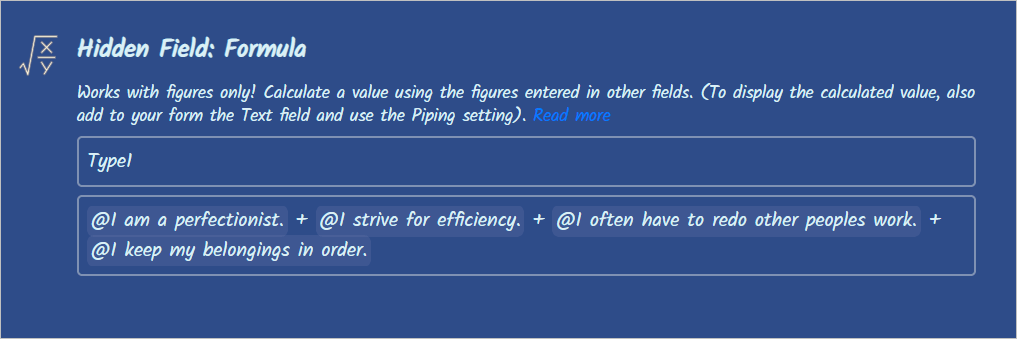
How to calculate which personality Type has a maximum score?
How can I display a result page with the description of the respondent’s personality type after the quiz is submitted?